Create and manage streams
Streams in MeetRecord enable you to automatically collect and organize calls that are important to you and your team. You can define call types using filters, set up Slack or email notifications, and share streams with team members to ensure everyone stays updated on key conversations.
Creating a Stream
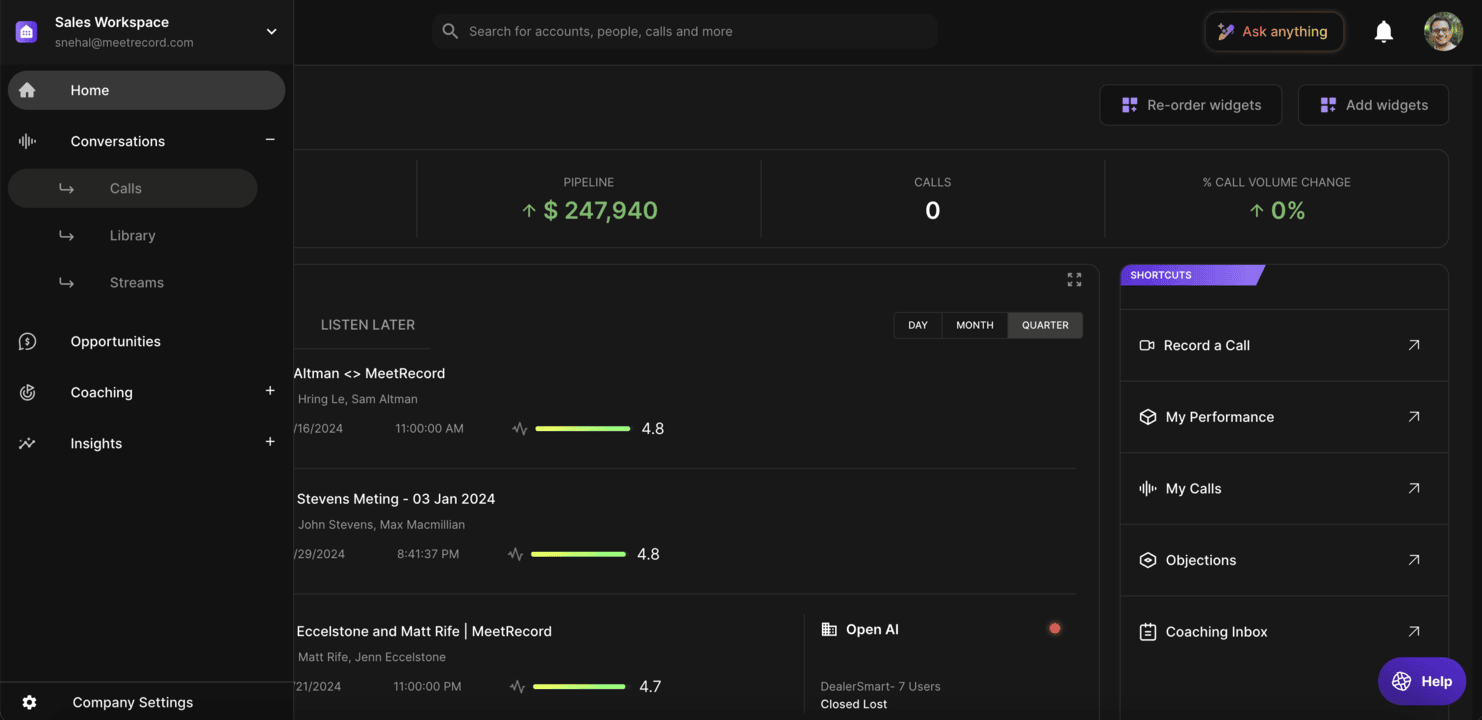
- Access the Library:
- Go to Conversations > Streams > Your Library or Conversations > Streams > Company Library.
- Create a Stream:
- Click Add Stream at the top.
- Define Stream Settings:
- Name the stream, set its location, and configure filters and notifications as described above.
- Save the Stream: Click Create Stream.
Managing Streams
Edit a Stream
- Navigate to the library containing the stream.
- Click the Options Icon next to the stream and select Edit.
- Make changes and click Save.
Viewing and Using Streams
- Access Streams:
- Go to Conversations > Streams >Your Library or Company Library. Streams are marked with a stream icon.
- Explore Calls:
- Click on a stream to view collected calls. Recent calls are listed at the top.
- Interact with Calls:
- Hover over a call card to add it to a folder or click to open the call page.
Note: Calls marked as private remain inaccessible in streams unless you have explicit access.
By leveraging streams in MeetRecord, you can automate call organization, streamline collaboration, and stay informed on critical conversations across your team. your content here.
