Create or manage consent profile
Creating a consent profile ensures that your organization complies with regional recording regulations. Customize profiles with pre-call emails, consent pages, or audio prompts to align with your needs.
Steps to Create a Consent Profile
Navigate to Recording Consent Settings:
- Go to the Settings > Conversation Capture > Recording Consent Profile page in MeetRecord.
Add a New Profile:
- Click + Add New Profile to create a new consent profile.
Name and Describe the Profile:
- Enter a meaningful name and description to identify the profile.
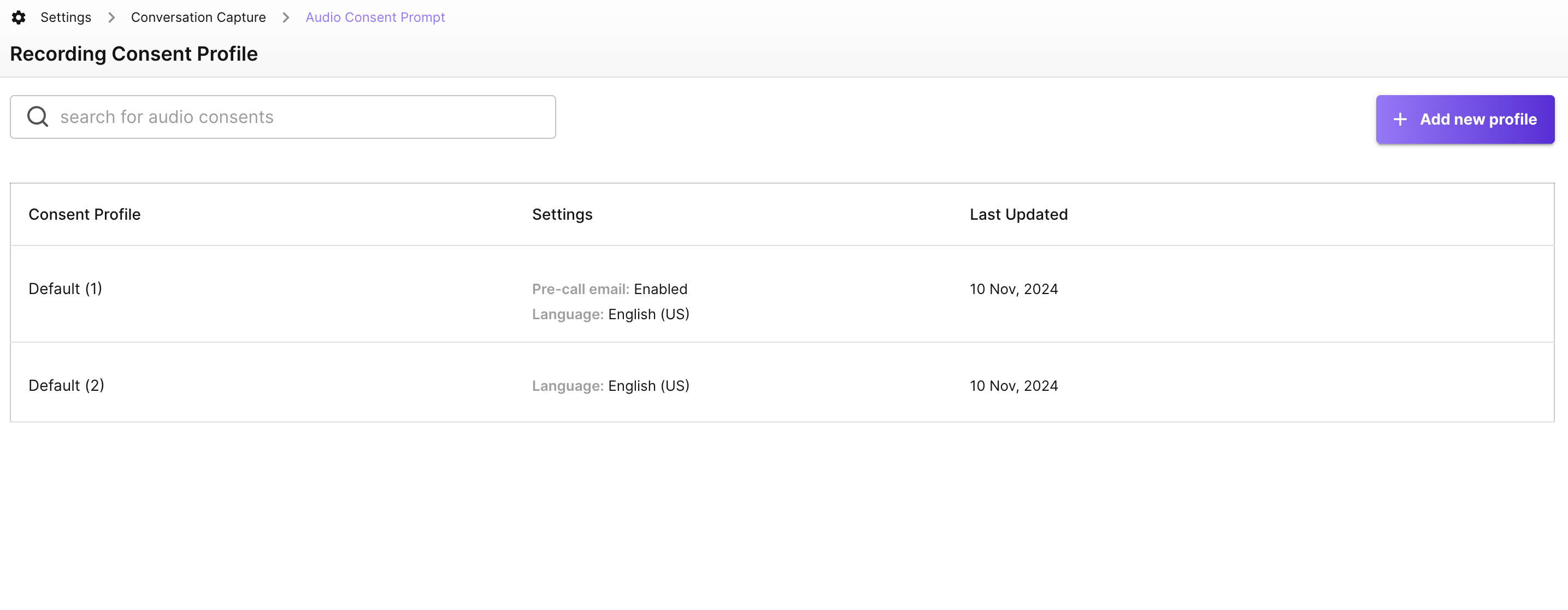
Configure Consent Options
1. Pre-Call Email
- Enable Pre-Call Email:
- Click Enable to activate pre-call email notifications.
- Customize the Email:
- Configure the email content and settings to suit your organization’s needs.
2. Audio Prompt
- Enable the Audio Prompt:
- Click Enable to activate an in-call audio notification.
- Set Up the Audio Prompt:
- Customize the prompt for specific teams or languages.
Finalize and Apply the Profile
Save the Profile:
- Click Add Profile to finalize and save the new consent profile.
Assign Consent Profile:
- Go to Team management and assign consent profile to the team member
By creating customized consent profiles in MeetRecord, you ensure compliance with regional laws while tailoring the experience for different teams and use cases.
